Installing Git Mac OS
Git on Mac
Prerequisites
Prerequisites
ē A MacOS
ē Access to command line/terminal window
How to Install Git on Mac
There are many different ways to set up Git on Mac. If you prefer using a GUI, Git offers a simple installation using the installer for Mac. On the other hand, you can install Git using the terminal with a couple of simple commands.
Option 1: Install Git on Mac with Installer
The easiest way to set up Git is to use the Git installer for Mac.
- 1. Open a browser and navigate to Gitís official website.
- 2. You will see a display showing the version number of the latest source release and a download button, as in the image below.
-
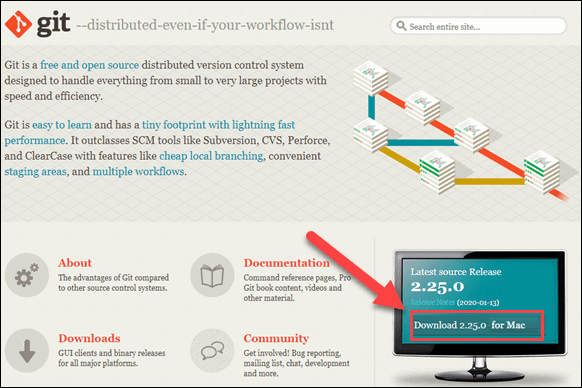
- 3. Click Download, and it automatically downloads the software package on your system.
- 4. Find the package and double-click to open the Git installer.
- 5. Follow the installation wizard and configure Git to suit your development needs. If you are new to version control systems, the best option would be to leave the default settings.
- 6. Click Install and type in your password if necessary.
- 7. Confirm once again by clicking Install Software.
- With this, you have finished setting up Git on your Mac. Move on to the next step of configuring Git.
Option 2: Install Git on Mac using the Terminal
.There are multiple ways to install Git on Mac via terminal, depending on the development environment or package manager you have on your system. .
This guide includes three different options. .
Install Git Using Xcode
.If you prefer the terminal, using Xcode is the fastest and easiest way to start working with Git. Its command-line tools include Git in the package. .
Users who donít have Xcode can install it with a single command: .
xcode-select --install.
With Xcode running on your Mac, you can check whether Git is also available by prompting for the Git version: .
git --version.
The output should display the latest Git release, as in the example below. .
git version 2.25.0 (Apple Git-66) .
If you do not have Git, it automatically asks you whether you want to install it. Confirm the installation, and Xcode sets up Git.
Install Git Using Homebrew
Another way to install Git is with Homebrew, the package management system for Mac.
Run the following brew command in the terminal:
brew install git
Then, check the Git version to verify the installation:
git --version
Install Git Using MacPorts
If you are using MacPorts to manage your packages on the system, you can use the port command to set up Git.
Start by updating MacPorts with the command:
sudo port selfupdate
Search for and install the newest Git ports and variants by running the following two commands:
port search git
port variants git
Then, install Git with:
sudo port install git
The DevOps seminar will help you to learn DevOps from scracth to deep knowledge of various DevOps tools such as fallowing List.
Kubernetes.

