Account and Repository Creation in Git Hub
GitHub Account and Repository Creation
If you've never used Git, you may be nervous about it. There's nothing to worry about—just follow along with this step-by-step getting-started guide, and you will soon have a new Git repository hosted on GitHub.
Before we dive in, let's clear up a common misconception: Git isn't the same thing as GitHub. Git is a version-control system (i.e., a piece of software) that helps you keep track of your computer programs and files and the changes that are made to them over time. It also allows you to collaborate with your peers on a program, code, or file. GitHub and similar services (including GitLab and BitBucket) are websites that host a Git server program to hold your code.
Step 1: Create a GitHub account
The easiest way to get started is to create an account on GitHub.com (it's free).
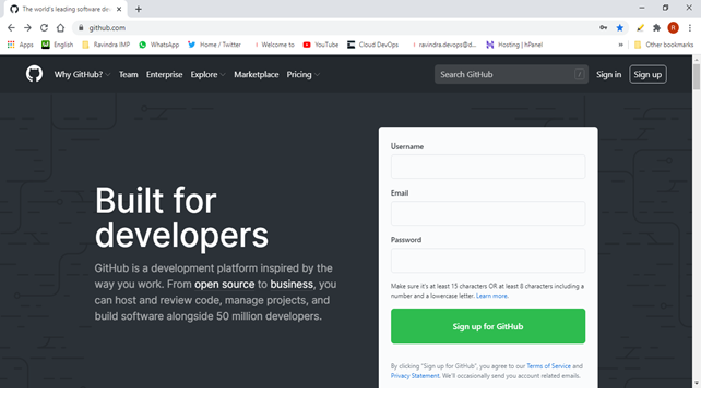
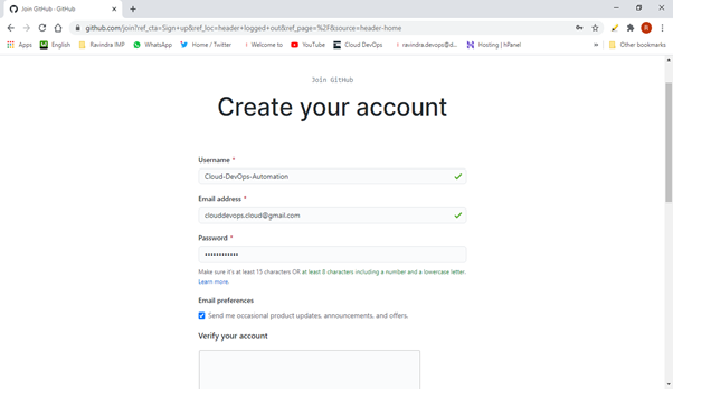

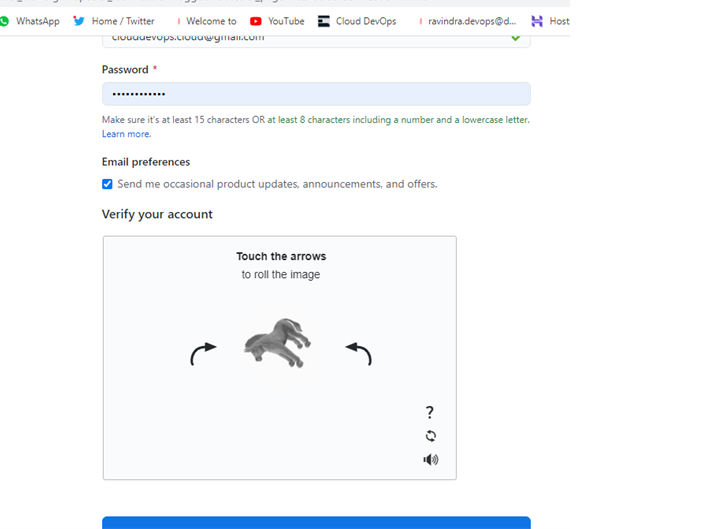
Keep in order the captcha
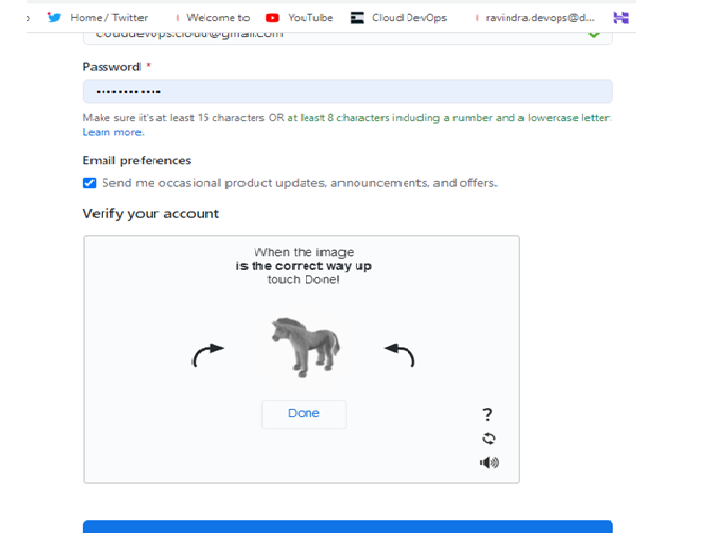
After putting captcha in order click on done button
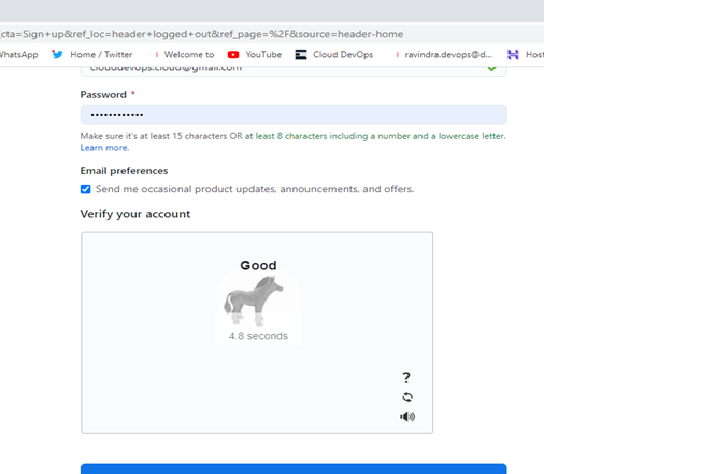
After clicking done button
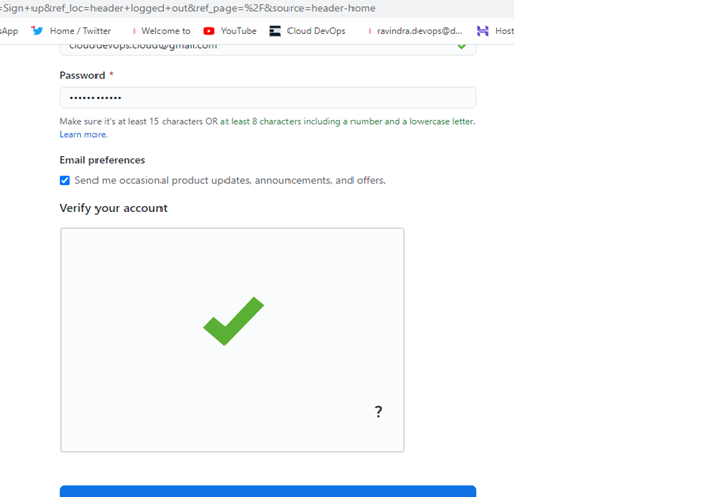
Your captcha successfully accepted.

Click on Create Account

Leave Default or choose which one you want based on your job/interested
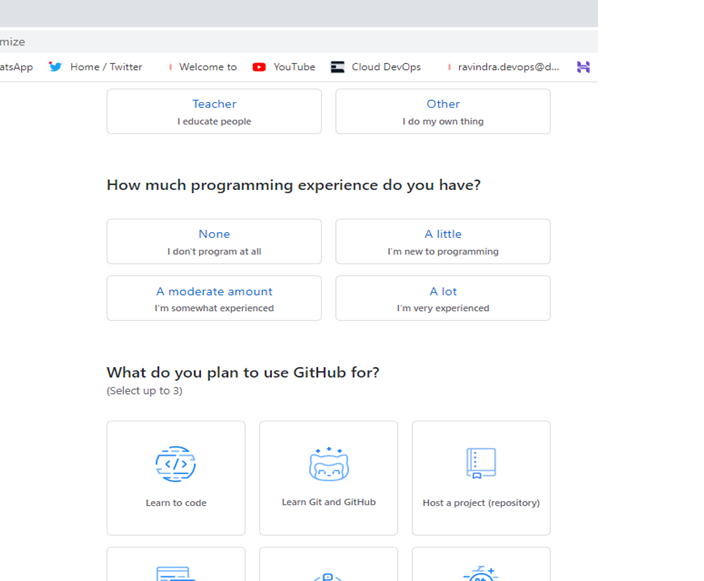
Leave Default or choose which one you want based on your job/interested
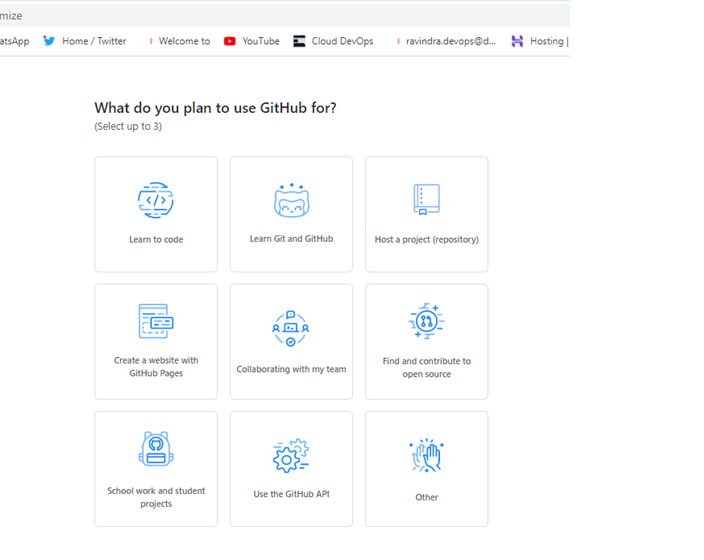
Leave Default or choose which one you want based on your job/interested

Give your interest of subject/technology
Then click on complete setup button

Now you got one mail from github for your git hub account verification..
Move to your github account registred mail account
Open that mail
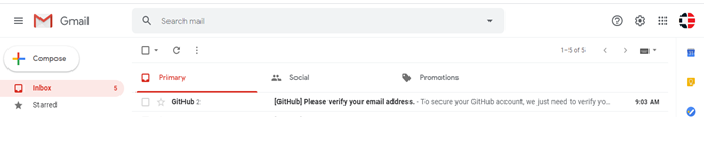
Click on Mail
And click on Verify email address.

Create a new repository
A repository is like a place or a container where something is stored; in this case we're creating a Git repository to store code. To create a new repository,

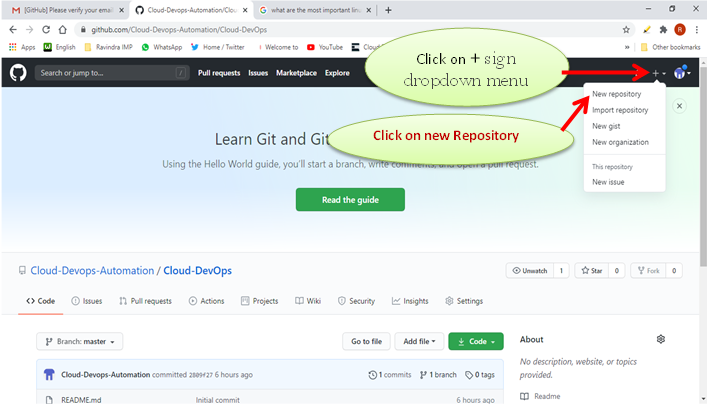
Select New Repository from the + sign dropdown menu (you can see I've selected it in the upper-right corner in the image above).

Steps to create a new repository
- Step --> Choose Repository name and Write
- Step --> If you are using free git hub account...! Choose public or else choose Private.
- Step --> Select initialize this Repository with a README check box
- Step --> Finally click on Create repository Button.
- Now click on Clone Button
- Click on small clip pad button (once you click on that clip pad button automatically itself select and copy your git hub repository URL.
- Now come to /move to your local computer Click on my computer
- Choose any one local disk
- Open selected local disk
- Create one folder with name of Git projects ( you can choose which name you want for folder creation)
- Open Git Projects Folder after creation
- Click mouse right button
- Now choose/ click on Git Bash Here option
- Now you can see one mini size git bash terminal
- 1. Now click on Clone Button
- 2. Click on small clip pad button (once you click on that clip pad button automatically itself select and copy your git hub repository URL.
Congratulations! You have set up your first repo on GitHub.com. You can see bellow of the image for example

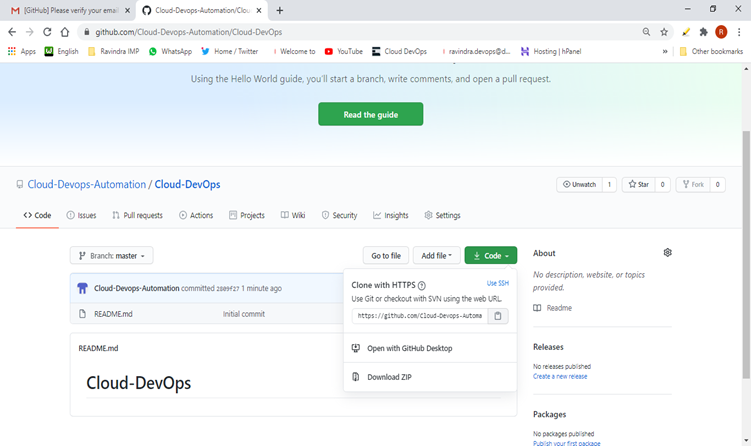
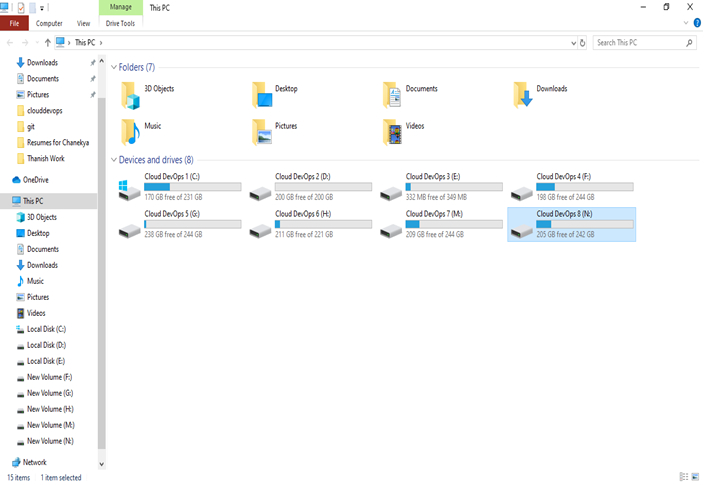
Image 1
You can see from image 1 to image 7 above and bellow
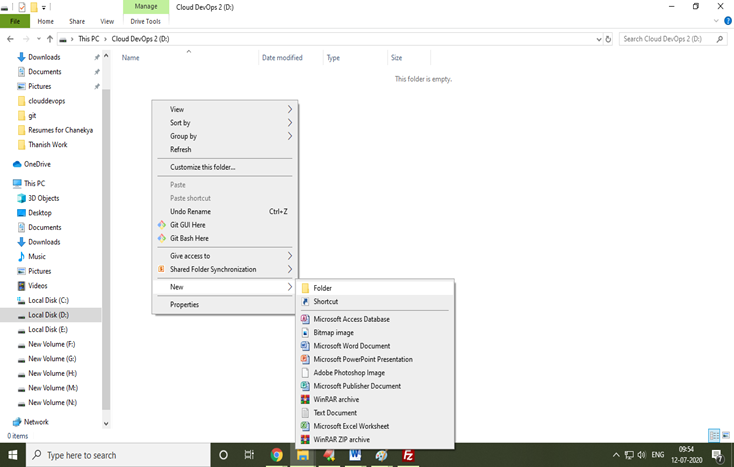
Image 2
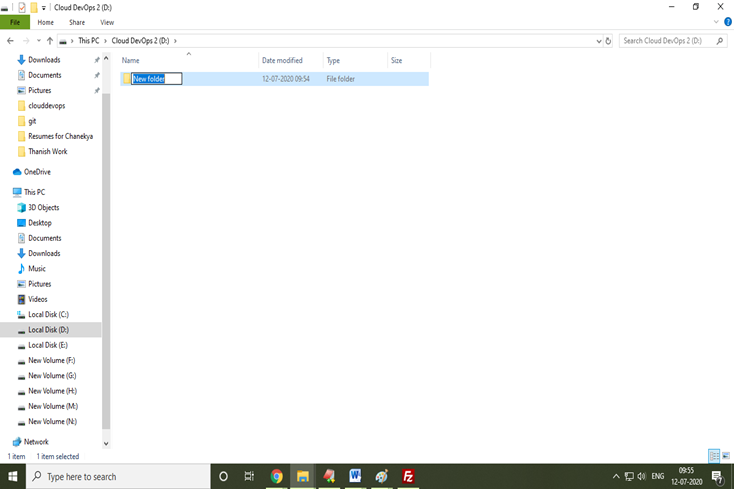
Image 3

Image 4
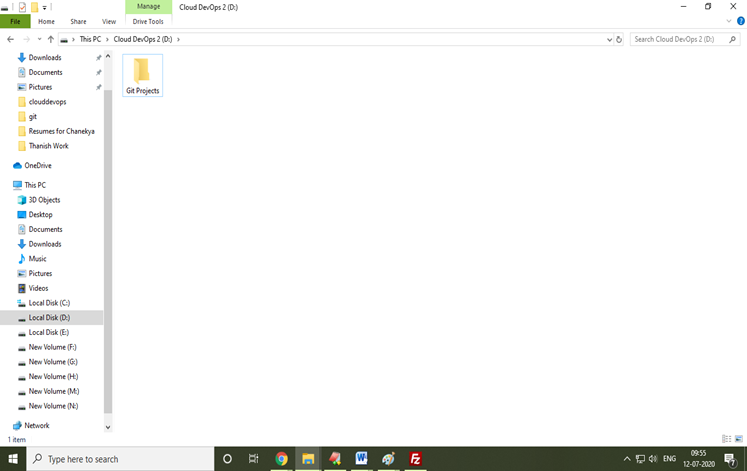
Image 5

Image 6
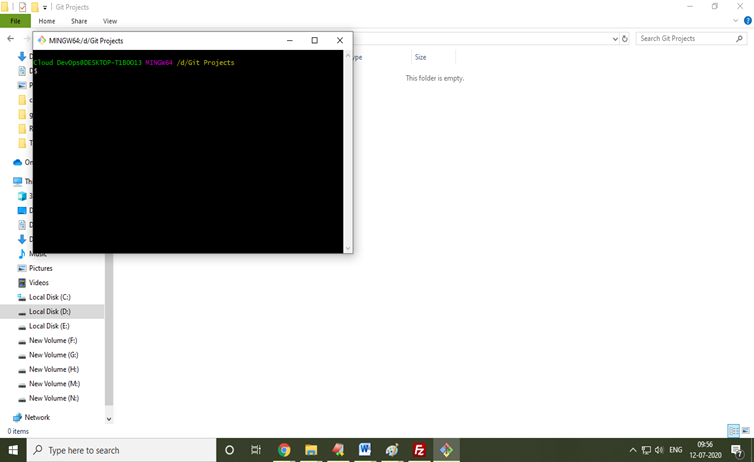
Image 7
If you want maximize the git bash terminal click on Maximize or Restore button on top corner middle button (You can see bellow example image. )

After Maximize the Git Bash Terminal
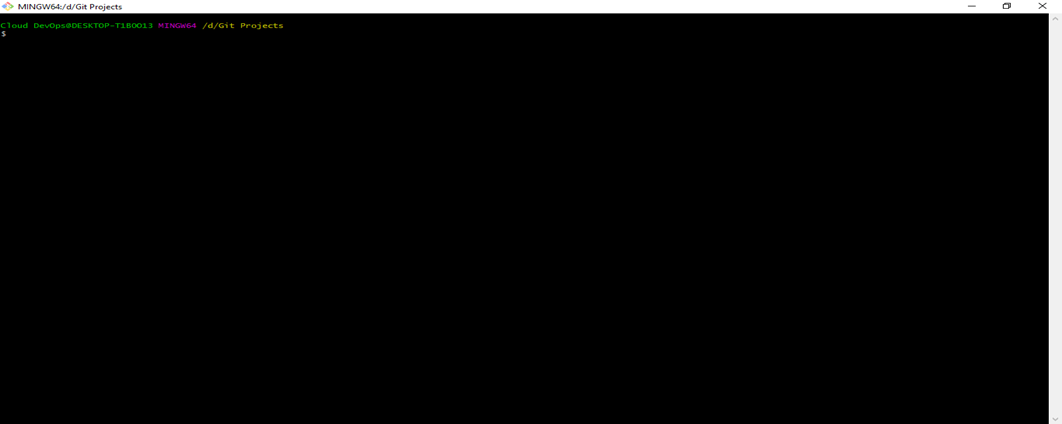
To increase the font size in Git Bash Terminal -> apply
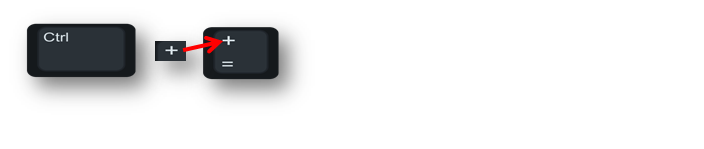
Or
To increase the font size in Git Bash Terminal -> apply

To decrease the font size in Git Bash Terminal -> apply

Command for to see git version

If not working previous selected git hub repo URL
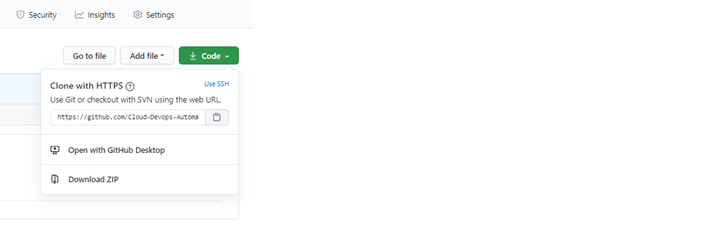
Cloning the Existed repository from git hub to local machine
Command
Git clone URL
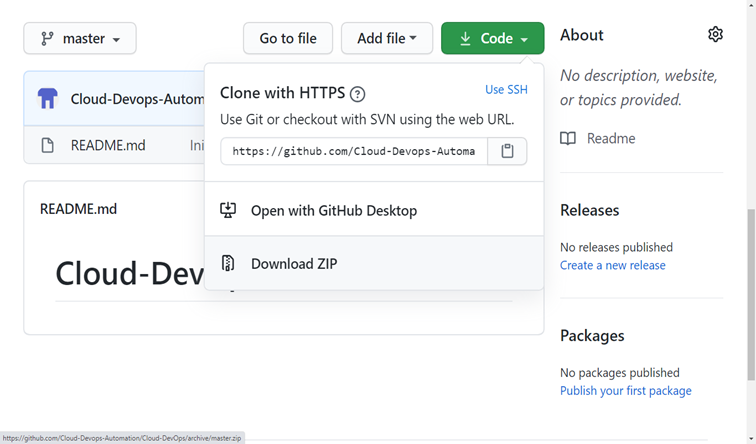
Example :
Git clone https://github.com/Cloud-Devops-Automation/Cloud-DevOps.git
See the bellow example image to clone your remote repository


After cloning the repository in your local machine.. you can see like above image
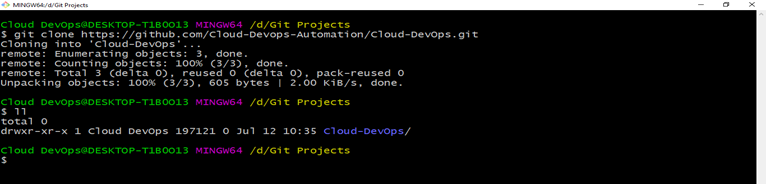
Now apply the ll or ls command to see cloned repository in your local machine You can see above or bellow image example.

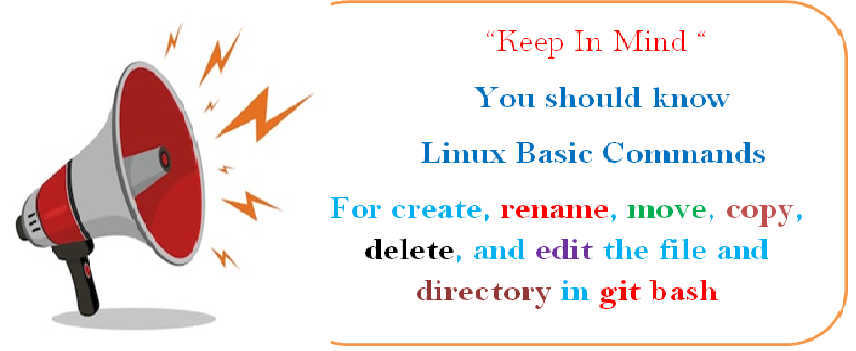
The DevOps seminar will help you to learn DevOps from scracth to deep knowledge of various DevOps tools such as fallowing List.
Kubernetes.

